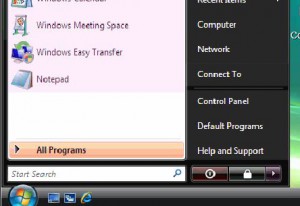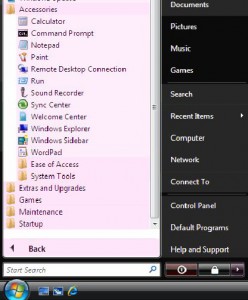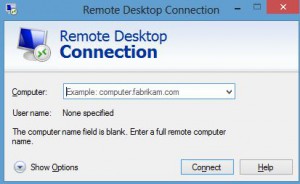How to RDP from a Windows Computer using Remote Desktop to Virtual Desktop
You can use the inbuilt RDP tool from Microsoft on a Windows Computer to access Virtual Desktop hosted on the internet.
The steps here may slightly vary based on the Windows Operating System Version from which you connect. Steps below are for Windows Vista and would also work on Windows 8, Windows Server 2012, Windows 7, Windows Server 2008 R2, Windows Server 2008, Windows XP, Windows Server 2003, Windows Server 2003, Windows 2000 Desktop, Windows Server 2000, Windows ME, Windows 98, Windows 95 with any Service Pack as they all have almost similar User Interface.
Summary of Steps to connect to Virtual Desktop eazily: (For Advanced Users)
1. Just Click on Start and then type “mstsc” without the quotes in the Run / Search Window.
2. Enter the server name provided for the Virtual Desktop and click on connect. Enter the Username and password as provided.
Detailed Steps to connect to Virtual Desktop the easy way: (For Beginners)
1. Click on Start > All Programs > Accessories > Remote Desktop Connection.
2. Enter the server name provided for the Virtual Desktop and click on connect. Enter the Username and password as provided.
3. Use the Desktop Help & Support icon on your Virtual Desktop in case you need more help on effectively using your Virtual Desktop.